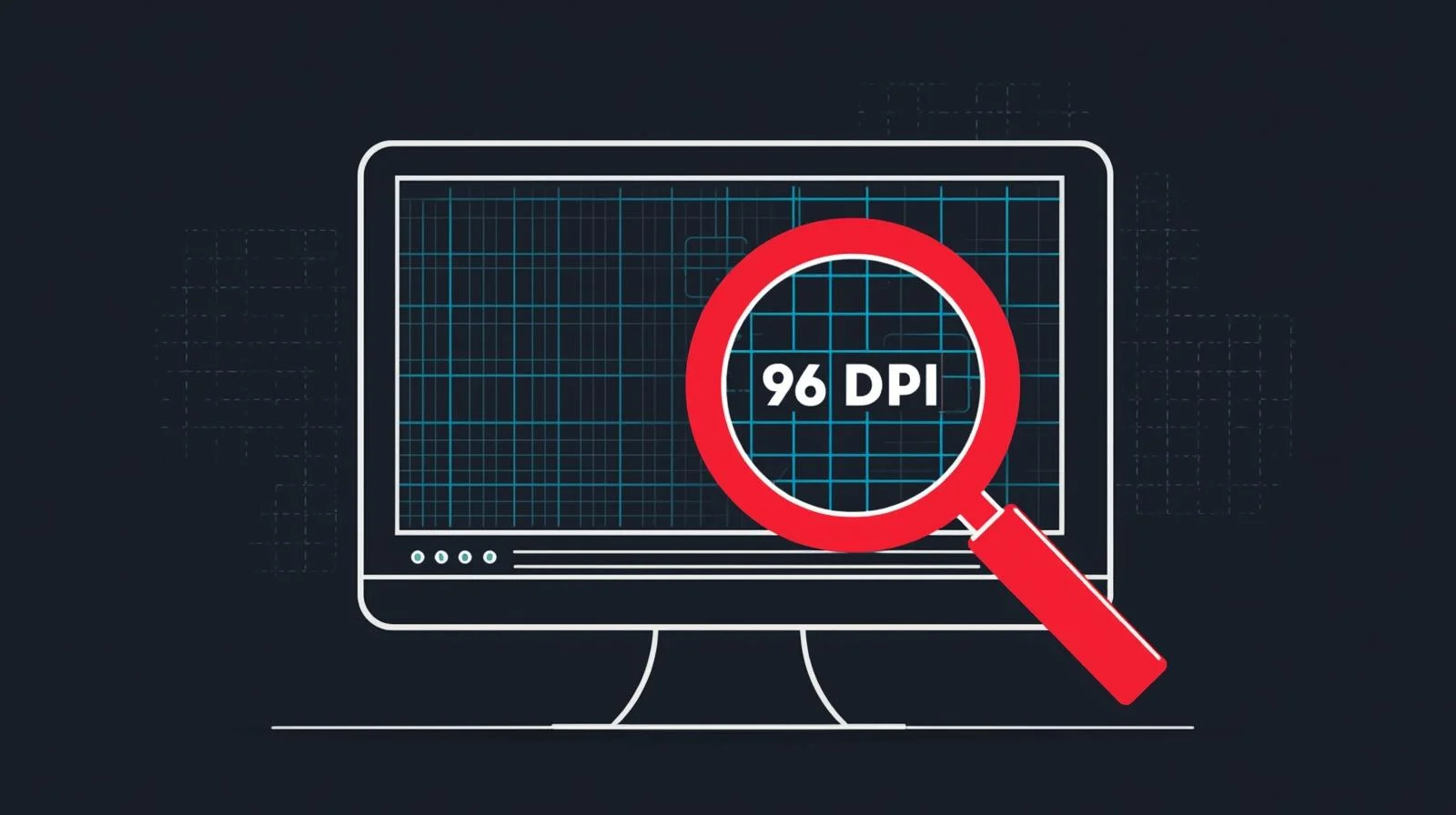In today's digital world, understanding DPI (dots per inch) can save you from costly printing mistakes and ensure your images look their best across all media. Whether you're a student printing assignments, a business owner creating marketing materials, or a photographer preparing portfolio prints, DPI directly impacts your final output quality.
The key is matching DPI to your intended use. Web images only need 72 DPI because computer screens can't display higher resolutions effectively. However, printers work differently - they create images by placing tiny dots of ink on paper. More dots per inch means finer detail and smoother gradients in your printed photos.
Many people discover DPI issues too late, when their printed photos appear pixelated or blurry. By checking your image DPI beforehand with tools like our online checker, you can resize or rescan images to meet printing requirements. This simple step ensures professional-looking results every time, whether you're printing family photos or important business documents.
Professional tip: Always keep high-DPI originals and create lower-resolution copies for web use. This workflow gives you flexibility to print quality images while keeping your website loading fast with optimized file sizes.